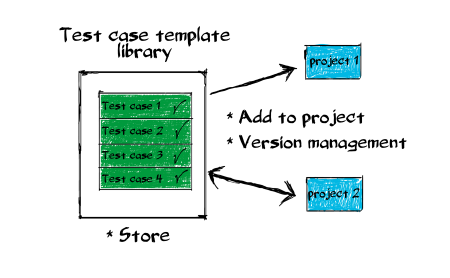
How to: Create Test Cases and Templates
Creating Test Cases and Templates
Test case is an Activity that contains a test document with step by step instructions on testing.
Test cases are created like any other activity:
- From Navigation bar -> New -> Activity or
- From Gantt editor Add -> Activity
- Activity type is Test case
A Test case Template is a re-usable Test case that can easily be added to projects. When a test case template is added to a project a new Test case activity is created based on that template. If the test case is edited and saved during testing the template will also be changed. This way the templates stay up to date. View your Templates from the Navigation Bar -> Views -> Test case templates.
Test case templates are created by:
- Opening Test case templates (Navigation Bar -> Views -> Test case templates) and creating it from there or
- Any Test case can be saved as Template from Test case main page -> Test Document tab -> Click to Create
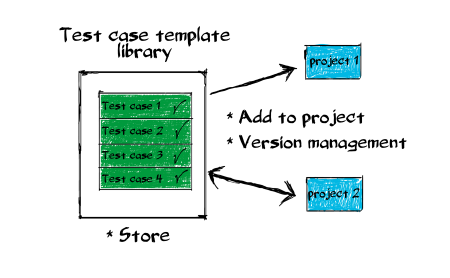
Creating a Test document (step by step instructions)
Open a Test case and click Start testing. Just Close the pop up window.
Click Edit to bring up editing options. You can:
- Add rown below selected row
- Remove rows
- Move rows
- Select rows for copying
- From the Tools menu you can also:
- Set/unset a header rows for better structure
- Copy / paste selected rows
When ready, click Save and Stop testing and close the popup.

