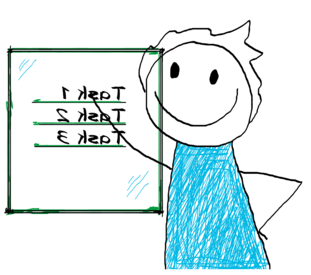
How to: Create a Simple Project
There are basically two methods when creating projects. The advanced one utilizes a Gantt scheduler for a visual approach with drag and drop capabilities. The simple method is a flat list view to the project. Both methods have their uses.
Creating a Simple Project
Simple method is best used on projects that are not dependent of scheduling and dependencies between activities. It is a simple list of activities.
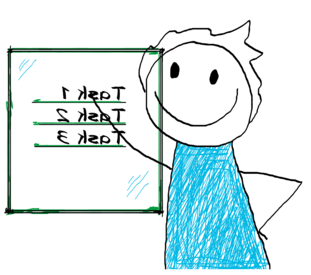
Create a project
- Navigation bar -> New -> Project - Create your testing project, fill at least the mandatory information.
- Set up project Security from the Tools menu - see help article on Project Security.
- That’s the mandatory setup done, all other fields are optional.
Add activities
- To create newactivities click New -> Activity from the navigation bar and fll at least the mandatory fields.
- To copy activities from a previous project click Tools -> Copy from project. Choose project and activities and copy. When copying new activities are created and previous data is reset.
Manage the project
- View your Activities by opening the Activities tab.
- Tip: Observatory (Views - Observatory) is a great tool to manage multiple projects at the same time.
- Assign activities using the Assigned to- field. The assignee receives an email notification of new activities. Assign cases to multiple people by adding them as resources.
- Mass change is a great way to make changes to multiple activities at once.
Tracking project progress
Your project is updated in real time as resources change the status of their activities. See also:
- Observatory (Navigation bar -> Views -> Observatory) is a great, customizable view to multiple projects at once.
- Dashboard (Navigation bar -> Reports -> Dashboard) provides real time reporting.

