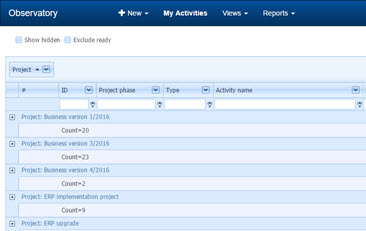
How to: Use grid views
- Marissa Autio
- Roadmap, Basic functionality
Using grid views
You can set up the grid views to your liking, and here’s how:
- Sort by column by clicking on the title bar.
- Type in the title field to search text in the column. Click the funnel icon on the right side to refine your search.
- Change column order by dragging and dropping them.
- Group information by dragging a field to the top row. Tip: you can do multiple groupings.
Adding and removing columnns
- Right click on the grid and select Columns, this brings up the column chooser.
- To add columns drag desired columns from the chooser to the grids title bar.
- To remove columns drag them from the title bar to the chooser.
Saving and loading layouts
- To save your layout, right cling on the column and Save layout.
- Tip: you can also save a Shared layout if you want everyone to be able to use it.
- To load layouts, just right click and select either Load layout or Load shared layout or
- Select Layout from the drop down menu.
Tip: resetting the layout
If you can’t find what you are looking for try resetting the grid by right clicking and selecting Reset layout.
- Halvin tapa ostaa kallis ja toimimaton ohjelmisto 03.04.2017
- Versiotiedote, versio 3.13 29.03.2017
- 15 mielensä pahoittajaa 27.03.2017
2016 © Project-TOP Solutions Oy. Yksityisyyskäytäntö | Palveluehdot

